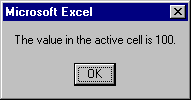|
Accessing and Manipulating Spreadsheet Cells in Excel Macros |
||||||
|
Showing the Value/format of the Current (active) Cell in a Message Box |
||||||
|
1 |
Launch Excel. |
|||||
|
2 |
Use the Tools | Macro | Visual Basic Editor command. |
|||||
|
3 |
In the Project - VBAProject window, right-click the Microsoft Excel Objects folder. |
|||||
|
4 |
From the Shortcut menu, select options Insert and Module options. |
|||||
|
5 |
Enter the following Macro: |
|||||
|
Sub ShowThisCellValue() |
||||||
|
|
MsgBox "The value in the active cell is " & ActiveCell.Value & "." |
|||||
|
End Sub |
||||||
|
6 |
Through the Taskbar, switch to Excel and Sheet1. |
|||||
|
7 |
In any cell, enter $100 (make sure the cell is active). |
|||||
|
8 |
Invoke the ShowThisCellValue macro. Execute Tools | Macro | Macros | ShowThisCellValue | Run command. You should see this message box: |
|||||
|
|
||||||
|
9 |
Other variations of the macro: |
|||||
|
Sub ShowThisCellValue() |
||||||
|
Dim thisCellValue |
||||||
|
|
thisCellValue = ActiveCell.Value |
|||||
|
|
MsgBox "The value in the active cell is " & thisCellValue & "." |
|||||
|
|
MsgBox "The format of the cell is " & ActiveCell.NumberFormat |
|||||
|
End Sub |
||||||
|
|
|
|||||
|
Sub ShowThisCellValue() |
||||||
|
|
Dim thisCellValue |
|||||
|
|
thisCellValue = ActiveCell.Value |
|||||
|
|
MsgBox "The value in the active cell is " & thisCellValue & "." |
|||||
|
|
MsgBox "The format of the cell is " & ActiveCell.NumberFormat |
|||||
|
End Sub |
||||||
|
|
||||||
|
Note: |
||||||
|
|
Dim is a variable declartion statement.ActiveCell is an object representing the active/current cell.& is a text concatenation (glue) operator."" are fixed text (character string) delimiters..Value is the value property of the ActiveCell object..NumberFormat is the numeric format property of the ActiveCell object. |
|||||
|
|
||||||
|
10 |
More similar examples: |
|||||
|
Sub ShowThisCellValue() |
||||||
|
|
Dim thisCellValue |
|||||
|
|
thisCellValue = ActiveCell.Value |
|||||
|
|
MsgBox "The value in the active cell is " & thisCellValue & "." |
|||||
|
|
MsgBox "The format of the cell is " & ActiveCell.NumberFormat |
|||||
|
End Sub |
||||||
|
|
|
|||||
|
Sub ShowThisCellValue() |
||||||
|
|
Dim thisCellValue |
|||||
|
|
thisCellValue = ActiveCell.Value |
|||||
|
|
MsgBox "The value in the active cell is " & thisCellValue & "." |
|||||
|
|
MsgBox "The format of the cell is " & ActiveCell.NumberFormat |
|||||
|
End Sub |
||||||
|
|
|
|||||
|
Sub ShowThisCellValue() |
||||||
|
|
Dim thisCell As Object |
|||||
|
|
|
|||||
|
|
Set thisCell = ActiveCell |
|||||
|
|
MsgBox "The value in the active cell is " & thisCell.Value & "." |
|||||
|
|
MsgBox "The format of the cell is " & thisCell.NumberFormat & "." |
|||||
|
End Sub |
||||||
|
|
|
|||||
|
Sub ShowThisCellValue() |
||||||
|
|
Dim thisCell As Object |
|||||
|
|
Dim txt As String |
|||||
|
|
Dim dot As String |
|||||
|
|
|
|||||
|
|
Set thisCell = ActiveCell |
|||||
|
|
txt = "The value in the active cell is " |
|||||
|
|
dot = "." |
|||||
|
|
MsgBox txt & thisCell.Value & dot |
|||||
|
|
txt = "The format of the cell is " |
|||||
|
|
MsgBox txt & thisCell.Value & dot |
|||||
|
End Sub |
||||||
|
|
|
|||||
|
Note: |
||||||
|
|
Set is an object assignment statement (in Set thisCell = ActiveCell, thisCell becomes and alias of ActiveCell. |
|||||
|
|
As Object is an object type specification. |
|||||
|
|
As String is a text (character string) type specification. |
|||||
|
|
|
|||||
|
Inserting Values into Cells |
||||||
|
1 |
Switch to the Module 1 window. |
|||||
|
2 |
Enter the following Macro: |
|||||
|
Sub EnterFewNumbers() |
||||||
|
|
Dim x As Object |
|||||
|
|
|
|||||
|
|
Set x = ActiveCell |
|||||
|
|
x.Offset(0, 0).Value = 0 |
|||||
|
|
x.Offset(1, 0).Value = 1 |
|||||
|
|
x.Offset(0, 1).Value = 2 |
|||||
|
|
x.Offset(1, 1).Value = 3 |
|||||
|
End Sub |
||||||
|
|
|
|||||
|
3 |
Switch to Sheet1. |
|||||
|
4 |
Select an empty cell. |
|||||
|
5 |
Invoke the EnterFewNumbers macro. Execute Tools | Macro | Macros | EnterFewNumbers | Run command. Here is the output: |
|||||
|
|
||||||
|
|
|
|||||
|
6 |
An Alternative Solution: |
|||||
|
Sub InsertFewNumbers() |
||||||
|
|
Dim x As Object |
|||||
|
|
Dim r As Integer, c As Integer |
|||||
|
|
|
|||||
|
|
Set x = ActiveCell |
|||||
|
|
r = x.Row |
|||||
|
|
c = x.Column |
|||||
|
|
Cells(r, c).Value = 0 |
|||||
|
|
Cells(r + 1, c).Value = 1 |
|||||
|
|
Cells(r, c + 1).Value = 2 |
|||||
|
|
Cells(r + 1, c + 1).Value = 3 |
|||||
|
End Sub |
||||||
|
|
|
|||||
|
7 |
Generate 100 random letters into a 10 by 10 matrix, starting from the active cell: |
|||||
|
Sub GenerateRandomLetters() |
||||||
|
|
Dim x As Object |
|||||
|
|
Dim startRow As Integer, startCol As Integer |
|||||
|
|
Dim r As Integer, c As Integer |
|||||
|
|
|
|||||
|
|
Set x = ActiveCell |
|||||
|
|
startRow = x.Row |
|||||
|
|
startCol = x.Column |
|||||
|
|
For r = 0 to 9 |
|||||
|
|
|
For c = 0 to 9 |
||||
|
|
|
|
Cells(startRow + r, startCol + c).Value = Chr(65+Int(26*Rnd)) |
|||
|
|
|
Next c |
||||
|
|
Next r |
|||||
|
End Sub |
||||||
|
Note: |
||||||
|
|
Rnd is a function that generates uniformly distributed pseudo-random numbers between 0 and 1. |
|||||
|
|
Int is a function that returns the integer portion of a number (e.g.: Int(2.5)=2, Int(-1.7)=2 ). |
|||||
|
|
Chr is a function that converts an ASCII code into a character (e.g.: Chr(65) = "A", Chr(97) = "a"). |
|||||